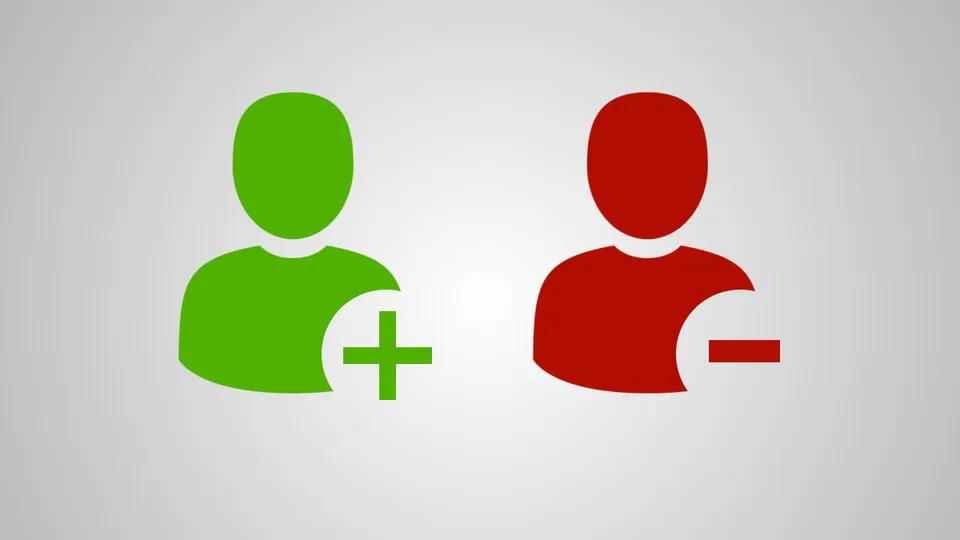On this Quick guide you learn how to add and remove users from vista and Lynx panels.
For L5100, L5200 and L5210 Control Panel Models

To Add Users
- Press the “Tools” Icon On The Second Page Of the Security Home Screen
- Enter Your Master Code
- Press the “Users” Icon
- Select “Add New”
- Select “Name”, then “Done”
- Type a User Name, then “Done”
- Select “User Code”
- Enter A New 4-Digit User Code
- Select “Done”, then “Save”
The Keypad will “beep” once to confirm the new user was added.
To Edit/Delete Users
- Press the “Tools” Icon On The Second Page Of The Security Home Screen
- Enter Your Master Code
- Press the “Users” Icon
- Select “Name” Then select “Edit” or Delete
- Select “Name” or “User Code”
- Enter A New User Name Or 4 Digit User Code
- Select “Done”, Then “Save”
The Keypad will “beep” once to confirm the new user was added.

For Vista 10P, 15 P and 20P Control Panel Models

To Add Users
- Enter Your Master Code
- Press the number “8”
- Enter The 2 Digit User Number (Ex. “02”)
- Enter The New User’s Security Code
The Keypad will “beep” once to confirm the new user was added
To Delete Users
- Enter Your Master Code
- Press the number “8”
- Enter The 2 Digit User Number (Ex. “02”)
- Press the “#” button
- Press the number “0”